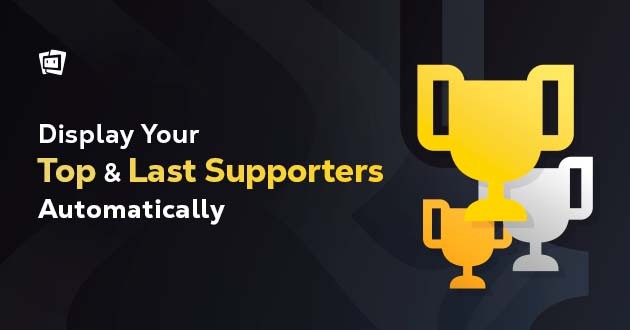Providing recognition to the most faithful followers and viewers of your channel is one of the best feelings you can give to your fans. It helps to make your viewers feel connected to your content and validated as an essential part of your activity.
In today’s blog post you will learn how you’ll be able to automatically update your top & latest Streamloots supporters in your channel at any time with a very simple automation setup. This is also a great way to learn and test basic automation, from which you can get comfortable to test others down the road.
For this tutorial, you’ll need:
- Alerts activated for Commands or Chat
- Streamloots Chatbot Activated
- LioranBoard Stream Deck DOWNLOAD HERE
What Is LioranBoard?
LioranBoard is a completely free and fully customizable stream deck, which can be used on PC and Android devices. It can control OBS (OBS Websocket plugin required) and can be connected to Twitch to allow your viewers to directly control your stream or to set up custom alerts. It can also play sound clips, simulate keypresses (macros), and send command line commands.
To import the buttons we provide in each example in LioranBoard, open the file in a text application like notepad and copy the text content. Then, on LioranBoard, right-click in an empty space, click import JSON, and paste the content.
I. Display Your Top Daily Supporter
With this automation, you’ll automatically display the top pack purchaser of each day or period of time you want. You can use it as a leaderboard to show who’s your top fans, and reward viewers who achieve this in special events or giveaways.
Step 1. Paste both buttons in your LioranBoard
Step 2. In your Streamloots Chatbot configuration (on your side menu, Alerts & Widgets > Chatbot), make sure “Enable Purchase Alerts” is selected and insert the message !purchase {{quantity}} chests by {{username}}
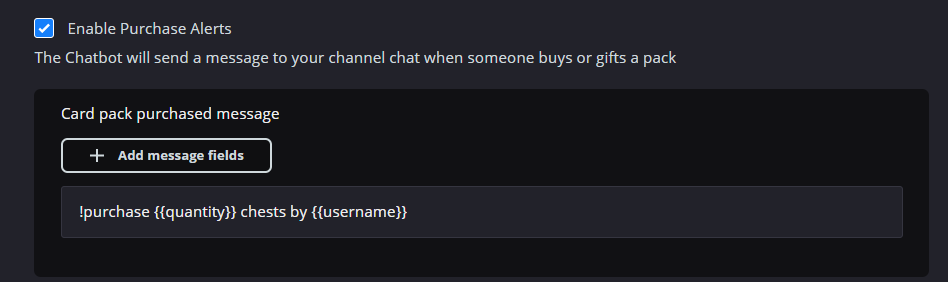
Step 3. Create a Text Source in your OBS Studio/Streamlabs OBS
Step 4. In the “highestSupporter” LioranBoard button you created in Step 1, right-click and edit command. Choose your exact Text source name previously created in Step 3. You don’t need to do this edit for the InitSupporter button.
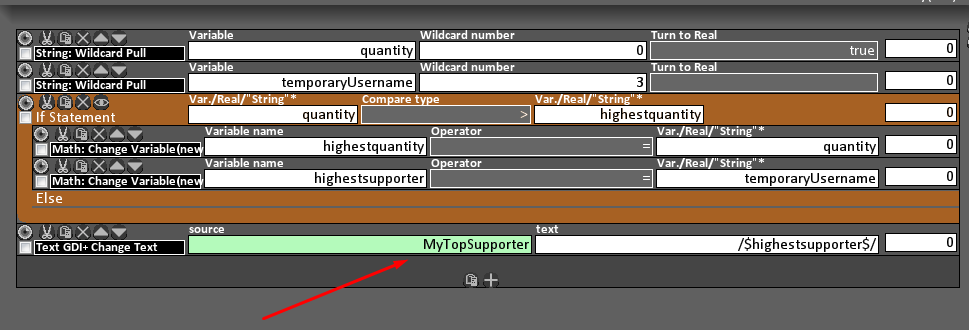
TIP: The InitSupporter button resets the count of the highest supporter time period. If you want to track & display this info on a daily basis, click it every day when you start your stream to reset the count. If you want to display it for more extended periods of time (weeks, months, or events), just reset it at the start of each period that you want to start.
II. Display Your Most Recent Supporter
You’ll be able to constantly display your most recent pack purchaser by implementing this simple automation. Use it to always show who’s dynamically supporting your channel and give your viewers well-deserved recognition.
Step 1. Paste the button in your LioranBoard
Step 2. In your Streamloots Chatbot configuration (on your side menu, Alerts & Widgets > Chatbot), make sure “Enable Purchase Alerts” is selected and insert the message !purchase {{quantity}} chests by {{username}}
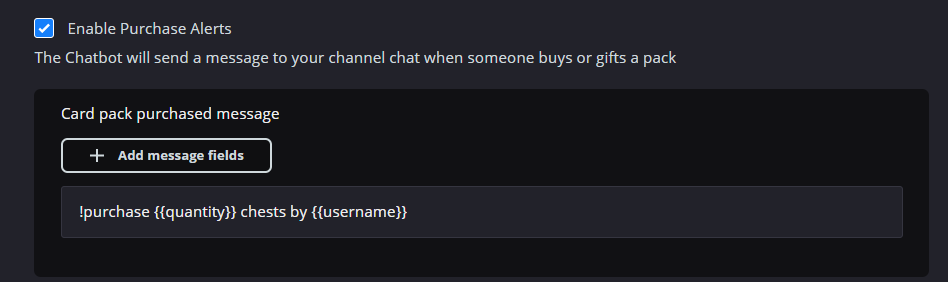
Step 3. Create a Text Source in your OBS Studio/Streamlabs OBS
Step 4. In the LioranBoard button you created in Step 1, right-click and edit command. Choose your exact Text source name previously created in Step 3.

We want to know your automation ideas!
These are simple yet useful ideas for you to start getting comfortable with automation in your channel. Still, they are very flexible, and you can use these concepts and settings to adapt into any ideas that you can have. Do you have ideas on how to use simple automation with Streamloots? Join the conversation with the community! Please share with us your ideas on our Discord!